Notice: GreatCloud Upgrades
December 8, 2018Windows 7 End of Life: Backup Before Upgrading to Windows 10
September 5, 2019Windows 7 End Of Life: Monitor Connection Types


If your computer was purchased within the last 3 years, there's a good chance it already licensed for Windows 10. Many computers came licensed for Windows 10 with a downgrade license to Windows 7. This means it was licensed for Windows 10 but came pre-installed with Windows 7 from the factory. In this case, you can upgrade to Windows 10 without needing to purchase an additional license.
If your computer is older than 3 years, it's probably not worth spending too much money on it. Purchasing a Windows 10 license and upgrading your older computer can be a costly endeavour. Replacing your computer is most likely your best option in this case. If you would like to keep your existing monitor, you may need to purchase an additional adapter or a replacement monitor cable to connect it to your new computer. Most older monitors come with a VGA or DVI type connection. These are often not compatible with newer computers as most now come with a newer DisplayPort connection.
What to look for?
Older monitors with VGA connections sometimes have additional connections built in. If you are planning on keeping your old monitor and it has a DVI or HDMI port, you should get an adapter to connect to one of those connections instead of VGA. The picture will be better quality than VGA when you connect it to your new computer. If your monitor only has a VGA port, you may want to replace it with a newer modern monitor. The quality will be must better. Your eyes will thank you.
What do we recommend?
We standardized with the 3rd generation of the 24" Lenovo Tiny-In-One monitor. It has a small footprint, nearly invisible bezel, adjustable height stand, front USB port, built-in webcam and built-in speaker. Also, if you purchase a Lenovo Tiny computer, you can slide it directly inside the Tiny-In-One monitor. It takes much less space on an already crowded desk. You won't regret it!
To help you identify your monitor connection, we have included an image showing the most common types of connections.
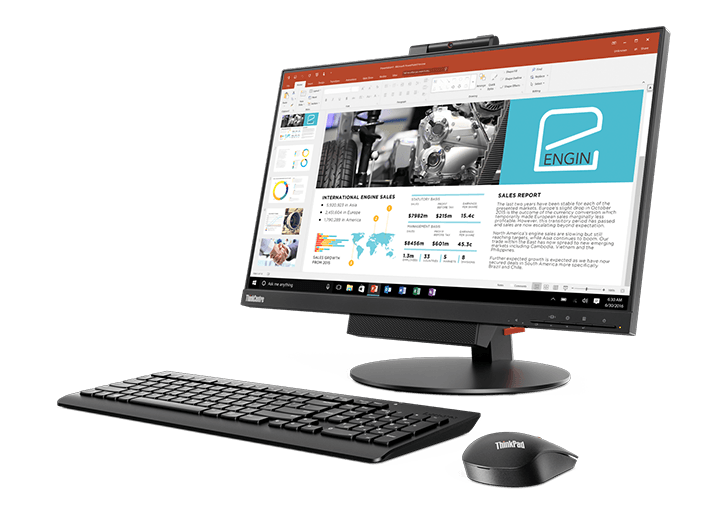

VGA Connection Type

DVI Connection Type

HDMI Connection Type

Display Port Connection Type
From left to right: MIni DisplayPort, USB-C, Thunderbolt and Micro HDMI which is slightly smaller than a regular HDMI connection.

Mini Display Port Connection Type

Thunderbolt Connection Type

MIni HDMI Connection Type